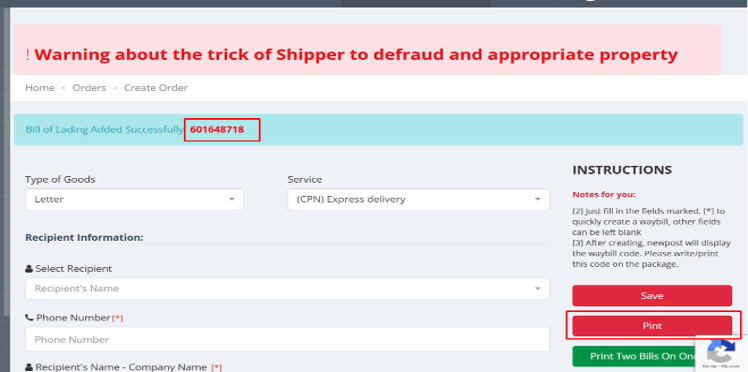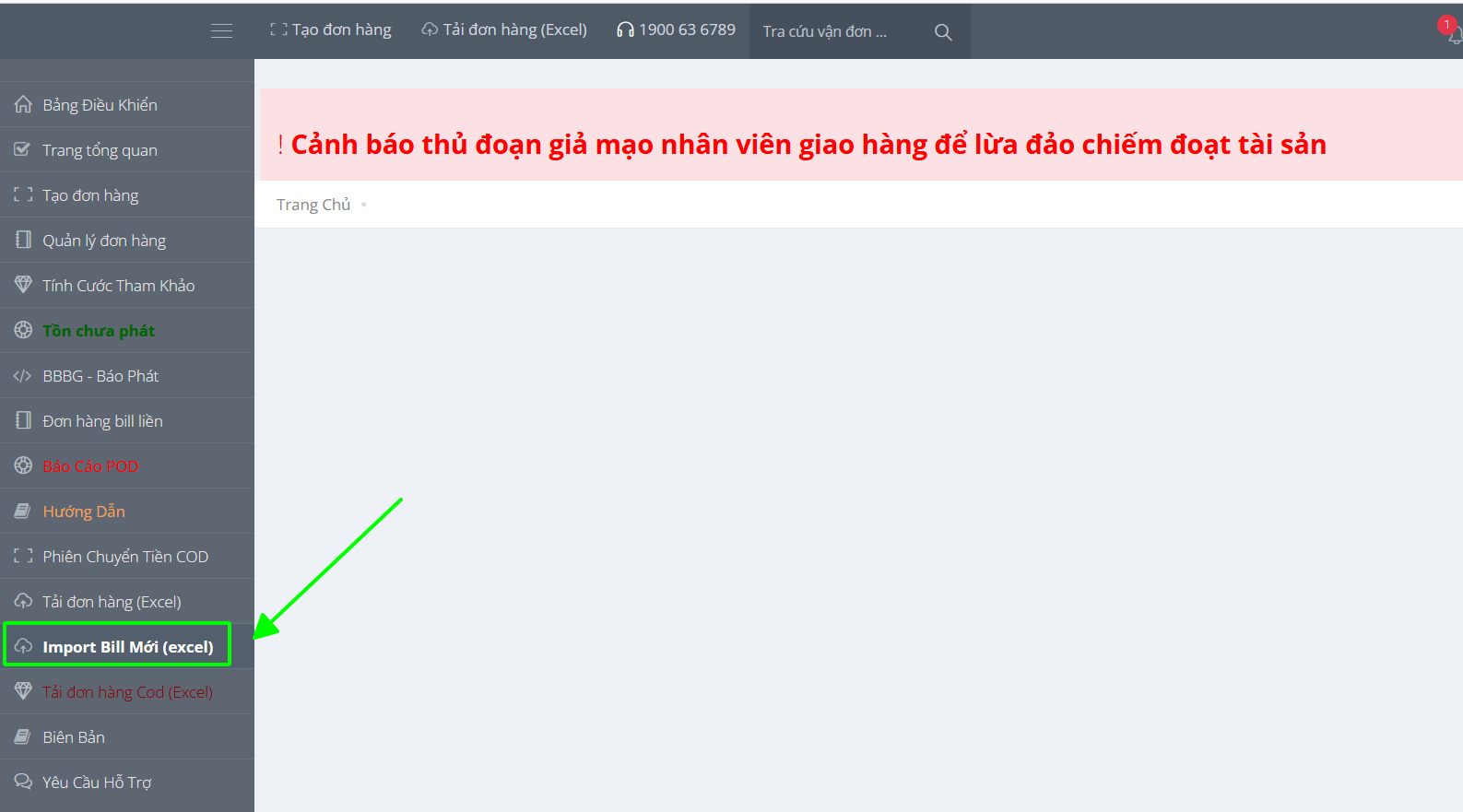Guide to Using the customer website to create a Shipment Order
1. Login
Use the account provided by New Post to log in to the customer website. (Image 1)
Website: https://khachhang.newpost.vn/
The account user include:
Customer ID
Password: 1900636789 ( default)
Note: Please change your password after logined
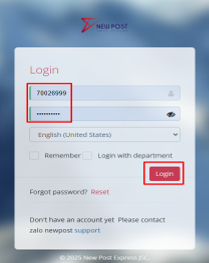
2. Create Shipment order
In the menu list on the left side of the screen, select the Create orders menu (Image 2)
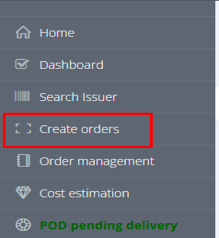
2.1. Create a shipment order with the new location after the merger.
On the create shipment order screen, click the Newly named place option.( Image 3)
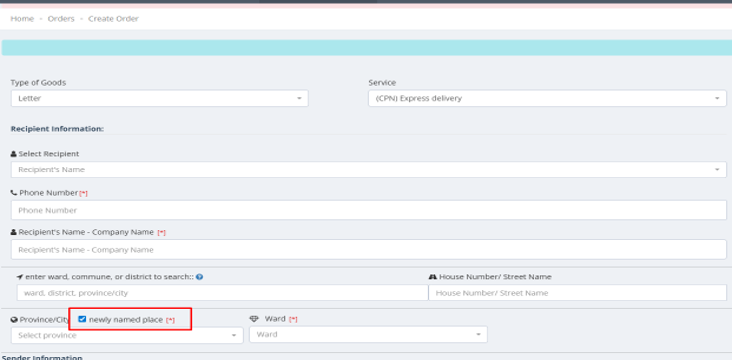
Fill in all other details such as recipient address, sender information, shipment contents, number of packages, and click Save button.
2.2. Create a shipment order with the location before the merger.
Similarly, on the create shipment order screen, deselect the Newly named place option.
2.3. Add Extra Services
Customers may apply one or multiple Value-Added Services to a single shipment order.
Click button Add Extra Serivces to display Extra services screen. ( Image 4)
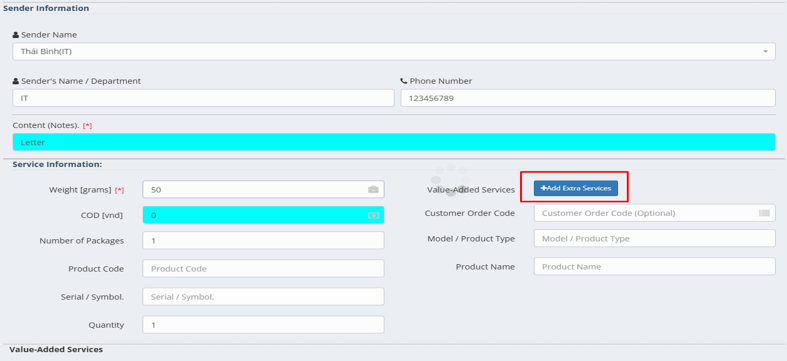
Multiple Value-Added Services can be selected at the same time
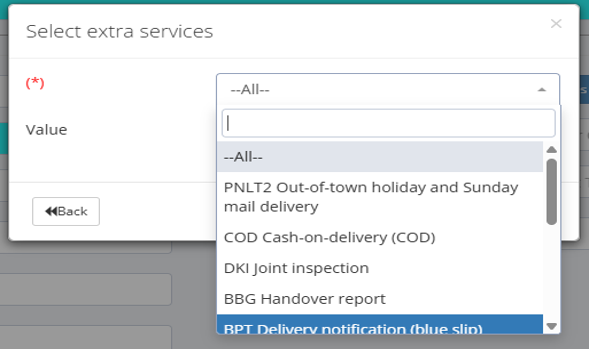
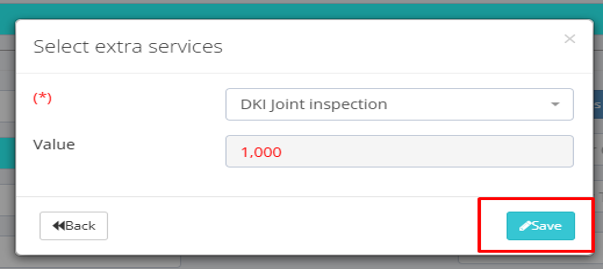
Click button Save (in Extra services screen) to add Extra service.
Finally, click the Save button at the top to create the shipment order.
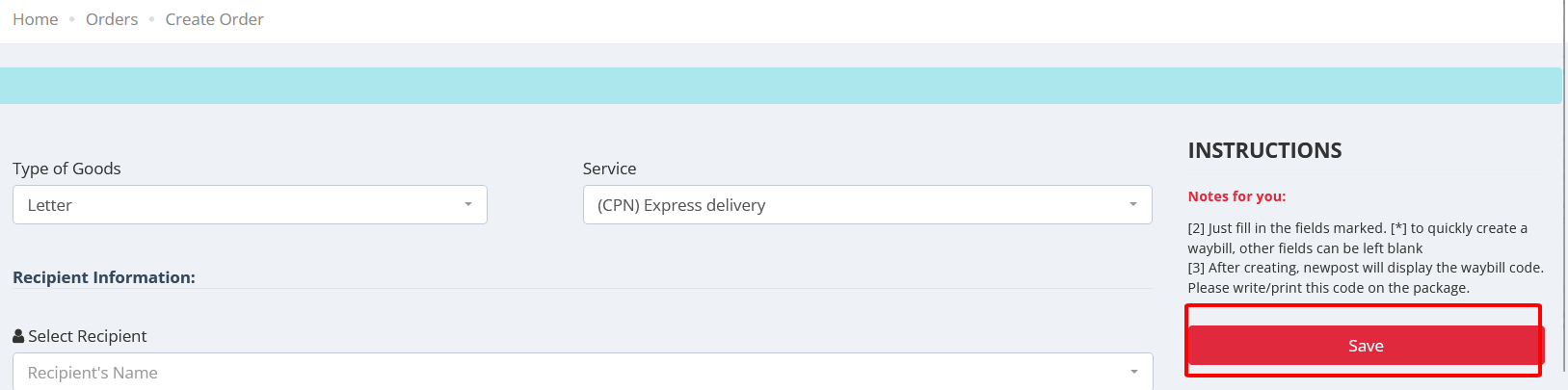
3. Print
You can click on the shipment order number or the Print button to print the shipment order.
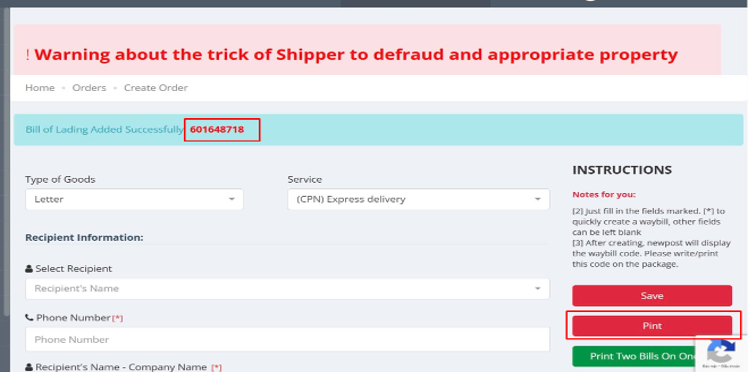
4. Management shipment order
In left menu, click menu Order management
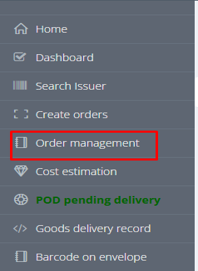
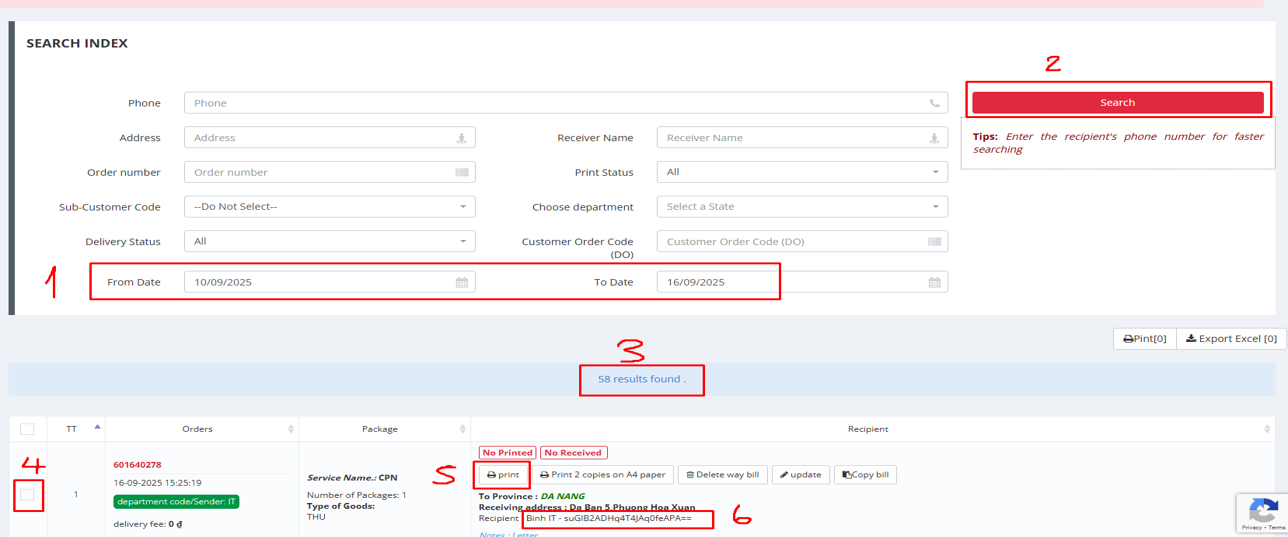
Explanation of some functions on the Shipment Order Management screen:
4.1. Search funtion
- Criteria for searching ( Item 1)
- Button search (Item 2)
- Search result ( Item 3)
4.2. Print function
- Click checkbox to select shipment order, multiple shipment orders can be selected
- Click the Print button to print the selected shipment order ( Item 5)
- Phone numbers are encrypted for security to prevent fraudulent calls (Item 6)
Bài viết liên quan
- Guide to Using the customer website to create a Shipment Order
- Hướng dẫn tạo bill hàng loạt bằng file exel với địa danh mới
- Hướng dẫn chọn nhanh tên + địa chỉ người gửi, người nhận trên web khách hàng.
- Hướng dẫn sửa số điện thoại, địa chỉ in bill trên web khách hàng
- Hướng dẫn cấu hình thông tin in bill (Cấu hình thông tin sẽ in ra trên bill)